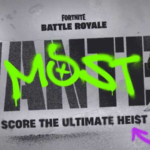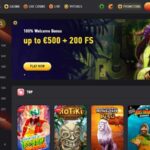Published on: 23/10/2021
Dark Matter Collider TKL Keyboard Review
If you want a cost-effective and reliable tenkeyless gaming keyboard, then the Dark Matter Collider TKL Keyboard is the way to go. The keyboard delivers core gaming features at a reasonable price partly because of its unassuming appearance.
Here, is our Dark Matter Collider TKL Keyboard review.
Overview
Monoprice’s Dark Matter Collider TKL Keyboard offers vibrant customizable RGB lighting, robust build quality, high-performance mechanical switches, and per-key customization. The keyboard’s tenkeyless design saves lots of space and makes it a must want among high-stakes gamers in tournaments.
The gaming keyboard’s design maximizes desk space, offers a minimalistic design, and provides more room, making it easier to move your mouse. Its iconic mechanical switch provides the best key feel, boosts performance, and makes it more reliable.

Specs
- Model number: 42306
- Switch type: The Cherry MX™ Brown
- Key Cap quality: Double Injection PBT
- Poll Rate: 1000Hz
- Top Plate: ABS
- Bottom plate: ABS
- Switch mount plate: Steel
- Dimensions: 14.2inches by 5.2inches by 1.4inches
- Key lifespan: 100m keystrokes
- Weight: 950 grams or 2.1 pounds
Why would you choose the Dark Matter Collider TKL keyboard?
There are many reasons why you would choose the Monoprice Dark Matter Collider TKL keyboard. We’ve done our research and developed the Dark Matter Collider TKL keyboard review covering these reasons in detail and discussing how they could help you have a better gaming experience. Let’s go right in and find out more.
Gaming Standard: Cherry MX™ Brown Switches
Tactile key switches are the most preferred for gamers, with good reason. The switches focus on producing a tactile bump plus a slightly audible click sound with every keystroke.
These switches are great since you can get back audio feedback indicating that your keyboard works correctly and that your keystrokes are being logged. It achieves all this without the unnecessarily loud clicking sounds common with clicky switches.
We noticed that these switches are much quieter, making it easier to communicate with other players. Plus, they offer a better feel when playing. They are also quite versatile and allow users to perform more actions per minute.
Firm TKL Design

Dark Matter tenkeyless keyboard design is the most preferred type of keyboard among gamers, and there’s a second reason why. The tenkeyless keyboard design allows gamers to set up more compact gaming stations depending on their preference.
It also provides them with more space that they could use to move their gaming mouse around while playing. The TKL design also makes gaming more comfortable since you can have your keyboard closer to you.
In addition to this, the TKL keyboard’s compact design also makes it easier to transport compared to generic keyboard designs. Also, gamers have an easier time positioning their keyboard at a comfortable angle while gaming.
Highly Customizable Key RBG
The Dark Matter Collider provides a per-key customizable RBG backlighting feature allowing you to create a unique design suiting your desires. While most would argue that the feature’s primary function is to make the keyboard more attractive, it offers various other advantages, including:
- Better gaming experiences in little to no light. If you are playing an intense horror film, it would only be proper to play it with little to no light. What better way would you achieve this than by dimming all lights and using the customizable RGB keyboard for a better and more realistic experience?
- Per key RGB customization helps you design your mouse and keyboard’s colors to create the perfect ambiance and set the right mood for the best gaming experience.

Sturdy Form
If you are a gamer, and you most likely are, you understand that the most crucial aspect of gaming is being confident in your gaming devices. You need to trust that your mouse, gaming screen, pc, and keyboard are durable and efficient.
The Collider TKL gaming keyboard is designed to withstand the harshest gaming conditions, including frenzied gaming actions that involve lots of action per minute (APM).
The collider TKL keyboard’s design involves switches mounted on internal steel plates. This design helps minimize flex providing rigid structural support with a dense, substantial feel. This design helps affirm gamers’ keystrokes without making them feel strained.
Simultaneous Key Presses
Say goodbye to the sticky keys pop-up common with generic keyboards and switch to the full N-key rollover keyboard. The collider TKL gaming keyboard registers all pressed keys regardless of the number and type of keys pressed.
The keyboard’s hardware is designed to scan each key independently, ensuring that each key is detected. The keys are then logged regardless of how many other keys are pressed simultaneously.
This feature could be pretty helpful for gamers since there is a possibility of pressing too many keys simultaneously, especially when you are in the heat of the moment. It helps prevent activating various shortcuts of creating any unnecessary pop-ups like ‘sticky keys.’
Robust Attachment
The collider TKL gaming keyboard features a detachable USB-C® cable that improves portability, increases durability, and reduces wear at the cable attachment outlet.
We noticed that the keyboard’s detachable USB-C® cable and compact design make it easier for gamers to transport the keyboard and reduces the chances of your keyboard getting damaged in the process. We also discovered that replacing the damaged USB-C® cable would be easier for this keyboard than replacing the whole set.
Our Gaming Experience with Dark Matter Collider TKL Keyboard

We tried the Dark Matter Collider TKL gaming keyboard, and it ended up living up to its standards. The collider had enough space between keys creating a better gaming experience. The RGB lighting looked great with precise cutouts that allowed the stunning colors to shine out beautifully.
The collider’s solid frame and a steel frame where the speed silver switches are mounted. This design made the collider a little heavier, making it hard to move around while gaming, which is fantastic.
The solid steel-frame base ensured that the collider was firmly held together even in the testy conditions and would stand the harsh use from more heavy-handed gamers. All said and done, the Dark Matter Collider TKL gaming keyboard is an excellent investment for avid gamers looking for a durable and reliable keyboard.
Here are some customization instructions from the Collider TKL user guide:
Anti-ghosting and LED Indicators:
- Full N-Key Rollover – all keys are anti-ghosting with Collider TKL
RGB Backlighting and Animations:
- FN: Hold to illuminate combination keys
- FN+ESC: FN+INS: Change backlight modes – Static, Rainbow, Breathing, Rain, Zig-Zag, Bright
- FN+INS: Change backlight modes – Static, Rainbow, Breathing, Rain, Zig-Zag, Bright
- FN+HOME: Change backlight direction
- FN+DEL: Change backlight effects – Single Key, Runout, Laser Cannon, Expand, Wave
- FN+Pause: Ripple LED effect
- FN+PRT SC: Rainbow LED effect
- FN +SCR LK: Mixed color LED effect
- FN+←: Decrease backlight animation speed
- FN+→: Increase backlight animation speed
- FN+↑: Increase backlight brightness
- FN+↓: Decrease backlight brightness
- FN+END: Enter Custom backlighting mode
- FN+PGUP: Custom profile 1
- FN+PGDN: Custom profile 2
Custom RGB Mode Instructions:
- Press FN+END+PGUP+PGDN to enter Custom RGB Mode
- 2 Different Custom RGB layouts can be saved
- 4 LED indicators will flash to confirm you have entered Custom RGB Mode
- Press any of the LEDs
- Press any keys you wish to apply the backlighting to
- Press FN+PGUP (or) PGDN to save your layout to that keypress
- Pressing FN+PGUP (or) PGDN after exiting will activate that Custom layout
Hot Keys / Launcher Shortcuts:
- FN+Win: Gaming Mode (Lock the Windows Home Key)
- FN+F1: Launch your system default Media Player
- FN+F2: Decrease System Volume
- FN+F3: Increase System Volume
- FN+F4: Mute Incoming Audio
- FN+F5: Stop Media
- FN+F6: Previous Track
- FN+F7: Play/Pause
- FN+F8: Next Track
- FN+F9: Launch your system default Mail application
- FN+F10: Launch your system default Web Browser
- FN+F11: Launch Calculator Application
- FN+F12: Lock all Keys
- FN+`~: Toggle Anti-ghosting (All keys / 6 Keys)